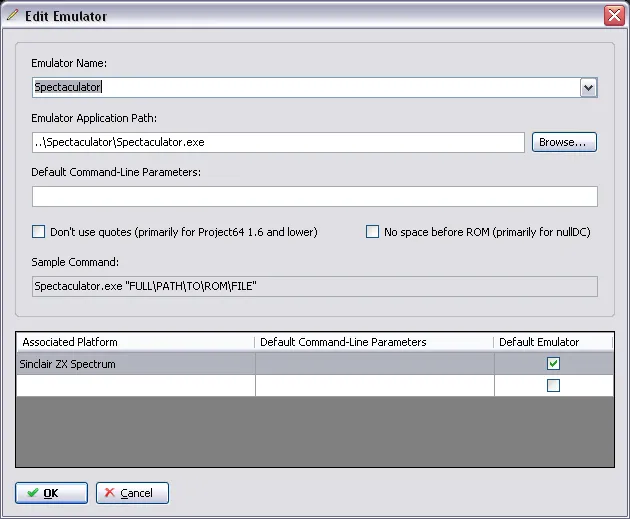Sinclair ZX Spectrum [Emulation on Windows series]
![An image for Sinclair ZX Spectrum [Emulation on Windows series]](/_astro/ZXSpectrum48k.8a461036_1ihLlD.jpg)
This is sort of update to my Sinclair ZX Spectrum post on RetroPie series as I moved the emulation from RetroPie to Windows (for some systems).
Spectrum might have been my first ever encounter on personal computing when I was a kid. I was visiting my relatives, and remember my cousin fighting hard to get those cassette games loaded. When they did, I saw my first glimpses of computer gaming in the form Horace Goes Skiing (did not like that much) and Jet Set Willy (liked very much, but oh it was so hard). Later on, I learned to dislike Spectrum a bit just because of some ugly MODE 1 Amstrad games which (an indicator of a lazy Spectrum port).
Emulators
A huge list of Spectrum emulators is listed at World of Spectrum. Surprisingly a commercial option won hands down the other alternatives.
- Winner: Spectaculator
- “Old school” Windows UI, but it works fine
- Very nice full screen (those rounded edges!) and awesome scanlines
- Commercial (10 EUR), which is a good thing for a closed source project
- Also installed: Fuse
- Popular
- Open source
- No full screen
- Honorable mention: Speccy
- Lots of mobile versions available
- Broken fullscreen mode
Spectaculator
Settings
There is not much to configure with Spectaculator. The fullscreen mode with default resolution was broken, but when I switched to 640 x 480, all the weirdness disappeared and the image looked stunningly good (compared to any other emulator I currently have on Windows).
Keyboard shortcuts
- Mouse – Move the mouse to active dropdown menu for everything
- Alt + F4 – Exit
LaunchBox
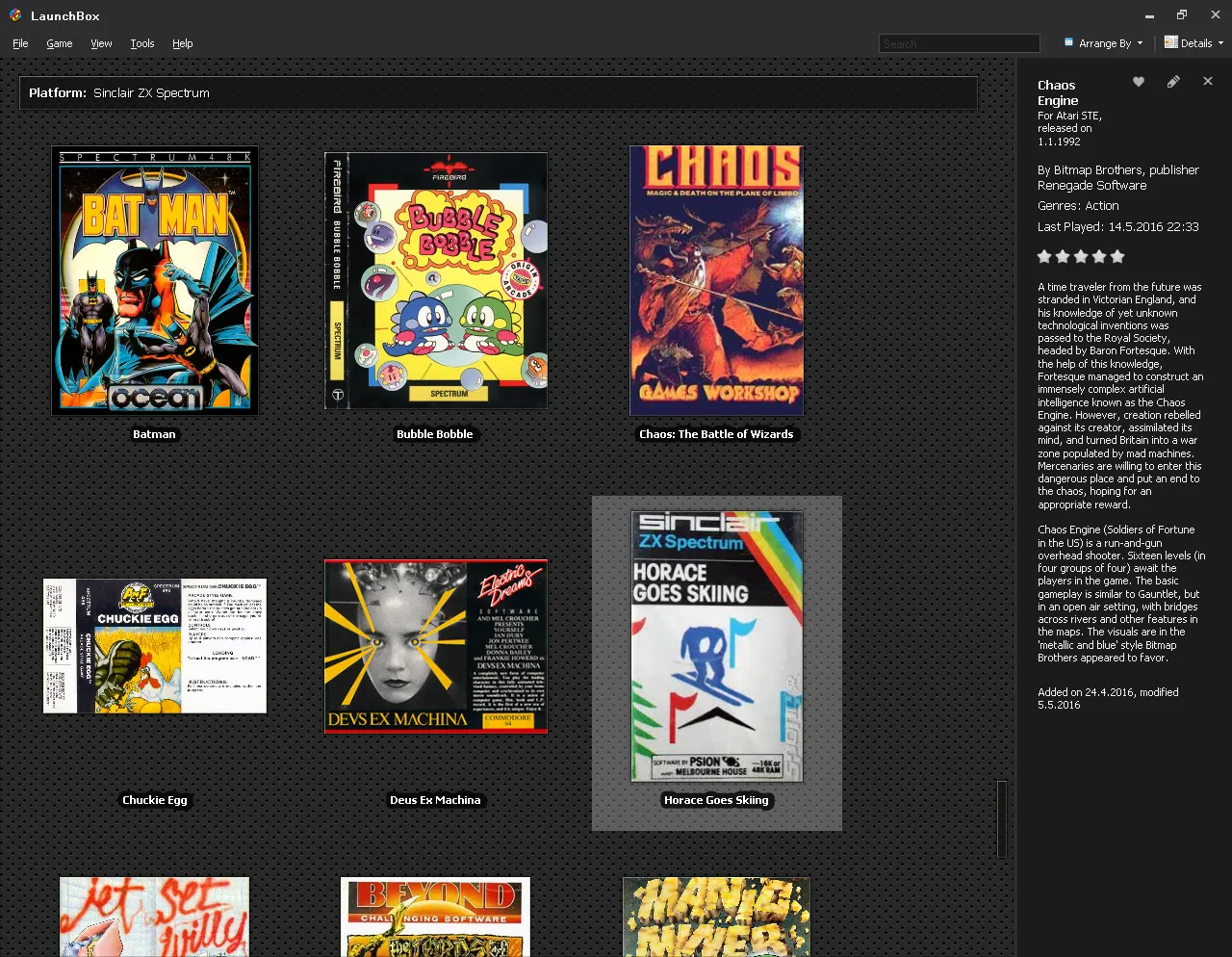
One thing Spectaculator is missing is a proper command line interface, but luckily you can autolaunch a game by providing a disk image path as the only parameter.