Hartmut Wendt Raspberry Pi Mini Arcade Cabinet
In addition to my Raspberry Pi based emulator console, I had great fun building this arcade cabinet from Hartmut Wendt. On the cabinet, I plan to play some MAME games.
Building the cabinet was a big task for me, as I don’t have much experience with electronics or hacking with hardware.
Most of the software setup went the same than in my console emulator project, but cabinet needed some additional steps. This post includes my notes about these.
Hardware
- Raspberry Pi - Model B
- Hartmut Wendt Raspberry Pi Mini Arcade Cabinet
- Zeon Tech Arcadie for Ipad Mini
- SD (full-size) memory card (4 GB is big enough for my MAME game collection)
Mini Arcade would also work on Raspberry Pi 2, but requires a different kit from Hartmut Wendt.
Linux configuration
Additional configuration steps:
- Bigger font
sudo dpkg-reconfigure console-setup- Terminus 12 x 24
- Wireless network
sudo nano /etc/wpa_supplicant/wpa_supplicant.confnetwork={ ssid="my-network-ssid" psk="my-password" }
sudo reboot
Sound config
The sound quality was terrible initially. I could hear a lot of “cracks”. I could not get it perfect, but some improvements are possible. Notes:
- This firmware update did not work
- Best way to reduce noise problems is to unplug all USB devices
- Removing WLAN helps a lot
- Removing keyboard/mouse-adapted helps a little
- Unfortunately, it is impractical to have them removed
- To make the situation decent, adjust volumes
- Adjust high voice level from software
- Adjust the voice level potentiometer as low as you can
- To adjust from software
- You could do it from Emulation Station
- Create a startup script adjusting the sound level
sudo nano /usr/local/bin/vol
#!/bin/bash
MIX=amixer
declare -i LO=0 # Minimum volume; try 10 to avoid complete silence
declare -i HI=100 # Maximum volume; try 95 to avoid distortion
declare -i ADJ=3 # Volume adjustment step size
usage ()
{
echo "Usage: `basename $0` [ - | + | N ]" >&2
echo " where N is a whole number between $LO and $HI, inclusive." >&2
exit 1
}
# Zero or one argument
[ $# -le 1 ] || usage
# Argument must be one of: empty, -, +, number
[[ $1 == ?(-|+|+([0-9])) ]] || usage
ARG="$1"
# Number argument
if [[ $ARG == +([0-9]) ]]; then
# Strip leading zeros
while [[ $ARG == 0+([0-9]) ]]; do
ARG=${ARG#0}
done
# Must be between LO and HI
(( ARG >= LO && ARG &2
exit 2
fi
GET=$($EXE cget numid=1)
declare -i MIN=$(echo $GET | /bin/grep -E -o -e ',min=[^,]+' | /bin/grep -E -o -e '[0-9-]+')
declare -i MAX=$(echo $GET | /bin/grep -E -o -e ',max=[^,]+' | /bin/grep -E -o -e '[0-9-]+')
declare -i VAL=$(echo $GET | /bin/grep -E -o -e ': values=[0-9+-]+' | /bin/grep -E -o -e '[0-9-]+')
if (( MIN >= MAX || VAL MAX )); then
echo "Error: could not get the right values from $MIX output." >&2
exit 3
fi
declare -i LEN=0
(( LEN = MAX - MIN ))
declare -i ABS=0
(( ABS = VAL - MIN ))
declare -i PCT=0
(( PCT = 100 * ABS / LEN ))
if [ ! -z "$ARG" ]; then
declare -i OLD=$PCT
if [[ "$ARG" == "+" ]]; then
(( PCT += ADJ ))
elif [[ "$ARG" == "-" ]]; then
(( PCT -= ADJ ))
else
PCT=$ARG
fi
if [[ "$PCT" != "$OLD" ]]; then
(( ABS = PCT * LEN / 100 ))
(( VAL = MIN + ABS ))
$EXE -q cset numid=1 -- $VAL
fi
fi
echo $PCT
exit 0sudo nano /etc/rc.local
/usr/local/bin/vol 100
# ...
exit 0Controllers
The controllers on this cabinet can be installed similar to AdaFruit arcade controls.
Checkout input codes and the following image for the actual mappings we are going to make.
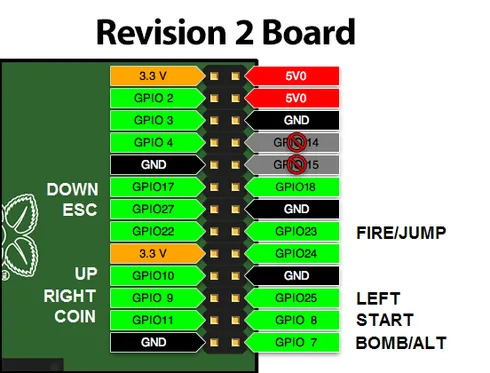
wget [https://github.com/adafruit/Adafruit-Retrogame/archive/master.zip](https://github.com/adafruit/Adafruit-Retrogame/archive/master.zip)unzip master.zipmv Adafruit-Retrogame-master Adafruit-Retrogamecd Adafruit-Retrogamenano retrogame.c
ioStandard[] = {
// This pin/key table is used when the PiTFT isn't found
// (using HDMI or composite instead), as with our original
// retro gaming guide.
// Input Output (from /usr/include/linux/input.h)
{ 25, KEY_LEFT }, // Joystick (4 pins)
{ 9, KEY_RIGHT },
{ 10, KEY_UP },
{ 17, KEY_DOWN },
{ 23, KEY_Z }, // A/Fire/jump/primary
{ 7, KEY_X }, // B/Bomb/secondary
{ 11, KEY_BACKSPACE }, // Coin / Select
{ 8, KEY_ENTER }, // Start
{ 27, KEY_ESC },
// For credit/start/etc., use USB keyboard or add more buttons.
{ -1, -1 } }; // END OF LIST, DO NOT CHANGEsudo nano /etc/udev/rules.d/10-retrogame.rules
SUBSYSTEM=="input", ATTRS{name}=="retrogame", ENV{ID_INPUT_KEYBOARD}="1"sudo nano /etc/rc.local
/home/pi/Adafruit-Retrogame/retrogame &
exit 0sudo reboot
Note that Raspberry Pi felt somewhat slower after this. Make sure to overclock to at least 900 Mhz or more.
