Commodore Amiga [Emulation on Windows series]
![An image for Commodore Amiga [Emulation on Windows series]](/_astro/Leander_Amiga500.afc7e262_ZIdhbj.jpg)
This is sort of update to my Amiga post on RetroPie series as I moved the emulation from RetroPie to Windows (for some systems).
I never had an Amiga, but during the last months of my military service, I had a very simple duty of mostly sitting and waiting (I gained almost 10 kilos of weight). Luckily someone had left an Amiga 500 to the table to kill my boredom. I think I spent most of that time playing the awesome Superfrog. Later in life I stumbled upon an Amiga 500 again, as my fiance still had her original Amiga 500. Occasionally (when visiting her summer house) I had a chance to play with the real hardware as well.
UPDATE: Now that very Amiga is part of my small retro collection and pegging for attention from the Atari ST sitting right next to it. In practice this means I no longer need to emulate Amiga.
Emulators
I did not find a very good list of Amiga emulators, but the most popular ones are probably listed in Wikipedia. My choice of Amiga emulation:
- Winner: FS-UAE
- Most polished Amiga emulator
- Very nice and accurate sounding disk drive sound emulation
- The only emulator I know supporting “media swap sets” making it easier to change disks during the play
- Nice looking scanlines
- Supports automatic mouse/joystick switching
- Some performance issues with my 15 year old (Pentium 4)
- Cannot use most accurate emulation (“medium” level seems to work fine)
- Some scrolling artifacts
- Also installed: WinFellow
- Quite simplistic UI
- Installed mostly to cover possible UAE emulation issues
- Managed to stall my Windows completely on couple of times
- Honorable mention: WinUAE
- Based on the same UAE-engine than other “UAE”-emulators
- More confusing (and buggy) configuration UI than in FS-UAE
FS-UAE
KickStart
Amiga emulators don’t come with kickstart ROMs so grab you kick13.rom and kick31.rom files from your original Amiga, dark corners of internets, or buy them from Amiga Forever.
Common settings
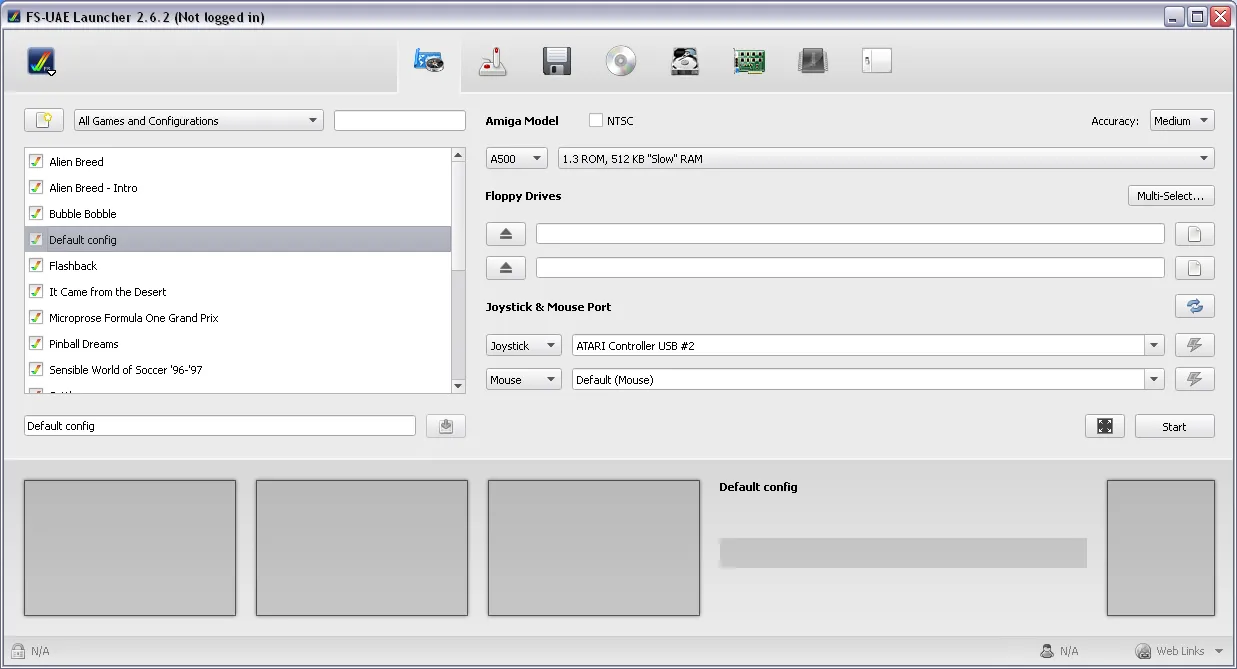
FS-UAE documentation suggests some performance tweaks for slower machines (such as mine ThinkCentre running Windows XP). Here’s my performance related notes:
- Emulation accuracy Medium
- Reducing accuracy to Low does not seem to improve things
- Most of the time I could not see any performance hit using scanlines
- …but at least Superfrog skip a lot of frames if Scanlines are enabled
- Using video_format = rgb565 option caused my screen go blank
- The other suggested tweaks did not seem to have influence
- Scrolling is still a small issue – it looks like a frame might be skipped there and there, and part of the screen is scrolling a half pixel ahead of the rest… (it does not look like a sync problem)
The common settings for the games (use these unless game specific details below state something else):
-
Amiga 500
-
512MB memory
-
KickStart 1.3
-
Controllers:
- Joystick: ATARI Controller USB #2 (when using Retro-Bit adapter)
- Mouse: Default (Mouse)
-
Custom configuration:
scanlines = 1
Individual games
Game specific details and settings:
- Alien Breed
- Does not support multiple drives, so disks need to changes when requested
- You need to click joystick button after a disk change (the game UI does not help you here…)
- Intro can be skipped by launching the game directly (without intro disk)
- Two player game: set another joystick instead of mouse
- Does not support multiple drives, so disks need to changes when requested
- Bubble Bobble
- Two player game: set another joystick instead of mouse
- Flashback
- (common settings)
- It came from the Desert
- Needs to be run on “cycle exact” emulation (high accuracy) to avoid graphical artifacts
- My Windows XP (Pentium 4) is not performant enough, so the intro and in-game music are choppy, but the game can be played (due it’s static screens)
scanlines = 0- reduces the sluggishness on high accuracy emulation
- Microprose Formula One Grand Prix
- (common settings)
- Pinball Dreams
- (common settings)
- Sensible World of Soccer ‘96-‘97
- KickStart 3.1 (might not work with 1.3)
- 1MB memory
- Two player game: set another joystick instead of mouse
- Settlers
- Intro can be skipped by launching the game directly (without intro disk)
- Spindizzy Worlds
- (common settings)
- Has graphical artifacts on WinUAE, but it can be fixed by adjusting blitter settings (works fine on FS-UAE)
- Silkworm
- Two player game: set another joystick instead of mouse
- Super Cars II
- Two player game: set another joystick instead of mouse
- Superfrog
- Intro can be skipped by launching the game directly (without intro disk)
zoom = 704x566- Will get screen proportions wrong on some views with automatic zoom
scanlines = 0- Scanlines eat the performance on my machine (without scanlines the performance seems to be playable).
- Wings
- (common settings)
- Worms
- Amiga 1200 + KickStart 3.1
- Amiga 500 + 1.3 does not work
- Amiga 500 + 3.1 launches, but has graphical artifacts and crashes later
- 1MB (or more) memory
scanlines = 0- performs much better
- Amiga 1200 + KickStart 3.1
You should save a configuration for each game. It is a bit time consuming, but it will help launching the game with appropriate “media swap set” and other settings.
Keyboard shortcuts
- F11 – Change Zoom
- F12 – UAE menu (changing disks etc.)
- F12 + F – Toggle full screen (switching does not really work well)
- Alt + F4 – Exit
LaunchBox
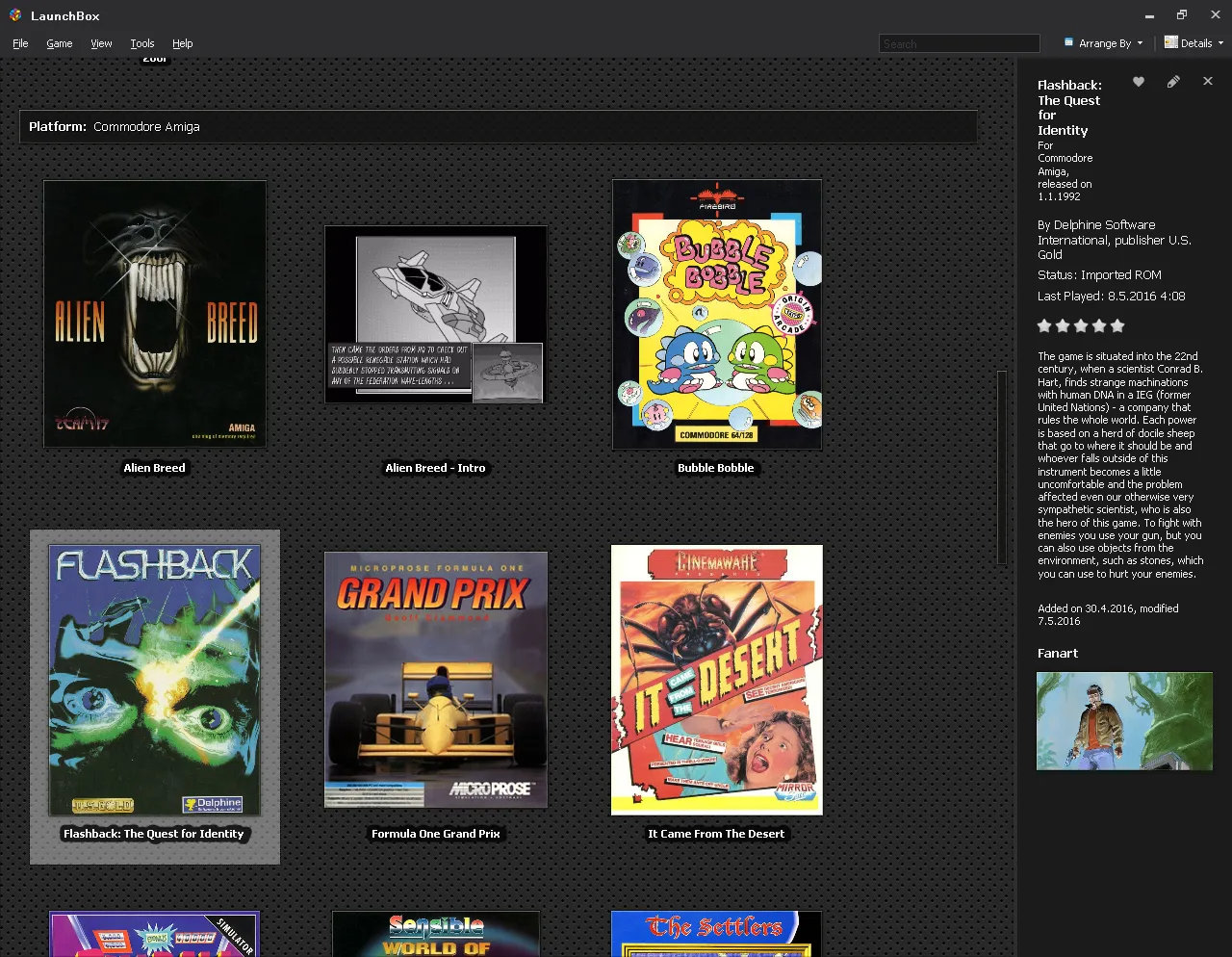
When setting up LaunchBox, you may want to set --fullscreen=1 option as a default command line parameter as FS-UAE tend to lose this setting even if you try to configure it.
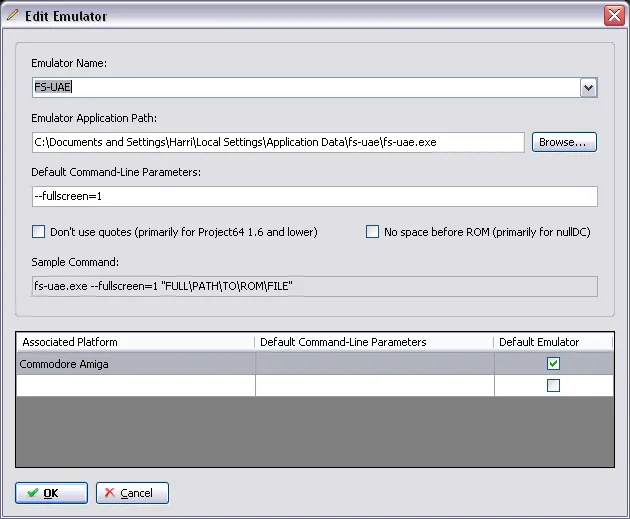
When adding a game, you should pick the configuration (instead of a game disk) on the Application Path field.
With this set-up, it’s easy to launch games, but the annoying feature of many Amiga games, especially those with crack intros, is that you often have hard times to move forward to the actual game. Quite often you have you have to use the mouse to “scroll down” to a correct option and click to continue. Once you manage to actually load the game, Amiga kicks your arse and shows what a great 16-bit machine it was.
