Commodore 64 [Emulation on Windows series]
![An image for Commodore 64 [Emulation on Windows series]](/_astro/Commodore-64-Computer-FL.e1447d61_2omsd0.jpg)
This is sort of update to my C64 post on RetroPie series as I moved the emulation from RetroPie to Windows (for some systems).
I think I wanted to have Commodore 64 as a kid (everyone else in Finland had it was hugely popular here), but one very surprising day my father brought home an Amstrad CPC 464. I fell in love with Amstrad, but remember being very disappointed on some Amstrad games after seeing them first played on C64.
Emulators
I did not find a very good list of Commodore 64 emulators, but the most popular ones are probably listed in Wikipedia. My choice of C64 emulation:
- Winner: WinVICE
- Surprisingly had more performance issues than Amiga emulator!
- Could not use more advanced scanlines, as too many frames start dropping out
- An older version seemed to work better on my Windows XP (performance and fullscreen quality)
- Surprisingly had more performance issues than Amiga emulator!
- Also installed: CCS64
- Quite simplistic UI
- Installed mostly to cover possible VICE emulation issues (not needed though)
WinVICE
Settings
If you have a modern (fast) PC, you may want to launch VICE with x64sc.exe My 15 yeard old PC could not handle this more accurate version of VICE, so x64.exe is the way to go. Even with this version I had trouble running games smoothly enough. I also had issues with the latest VICE 2.4, but older WinVICE 2.1 worked a bit better. Most notably the horrible looking scanlines looked much better with 2.1, and the games seemed to struggle a bit less with the performance. The only issue with version 2.1 was that if you launch directly to fullscreen, menubar will stay visible (2.4 did not have this problem).
The most decent fullscreen mode was using 640x480 resolution, PAL emulation OFF and Double scan ON. In this mode you will lose the right and left borders of the screen (which is a bit sad), but it still the best compromise I was able to get.
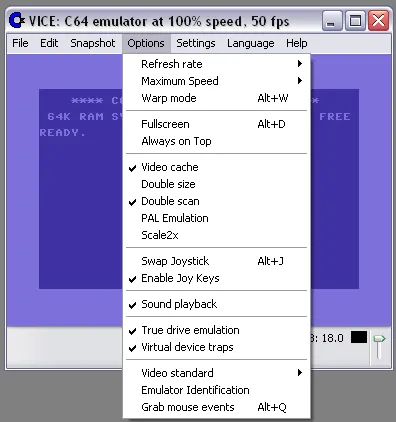
Keyboard shortcuts
- Alt + Enter – Toggle full screen (use to access menus e.g. if disks need to be changed)
- Alt + F4 – Exit
WinVICE & LaunchBox
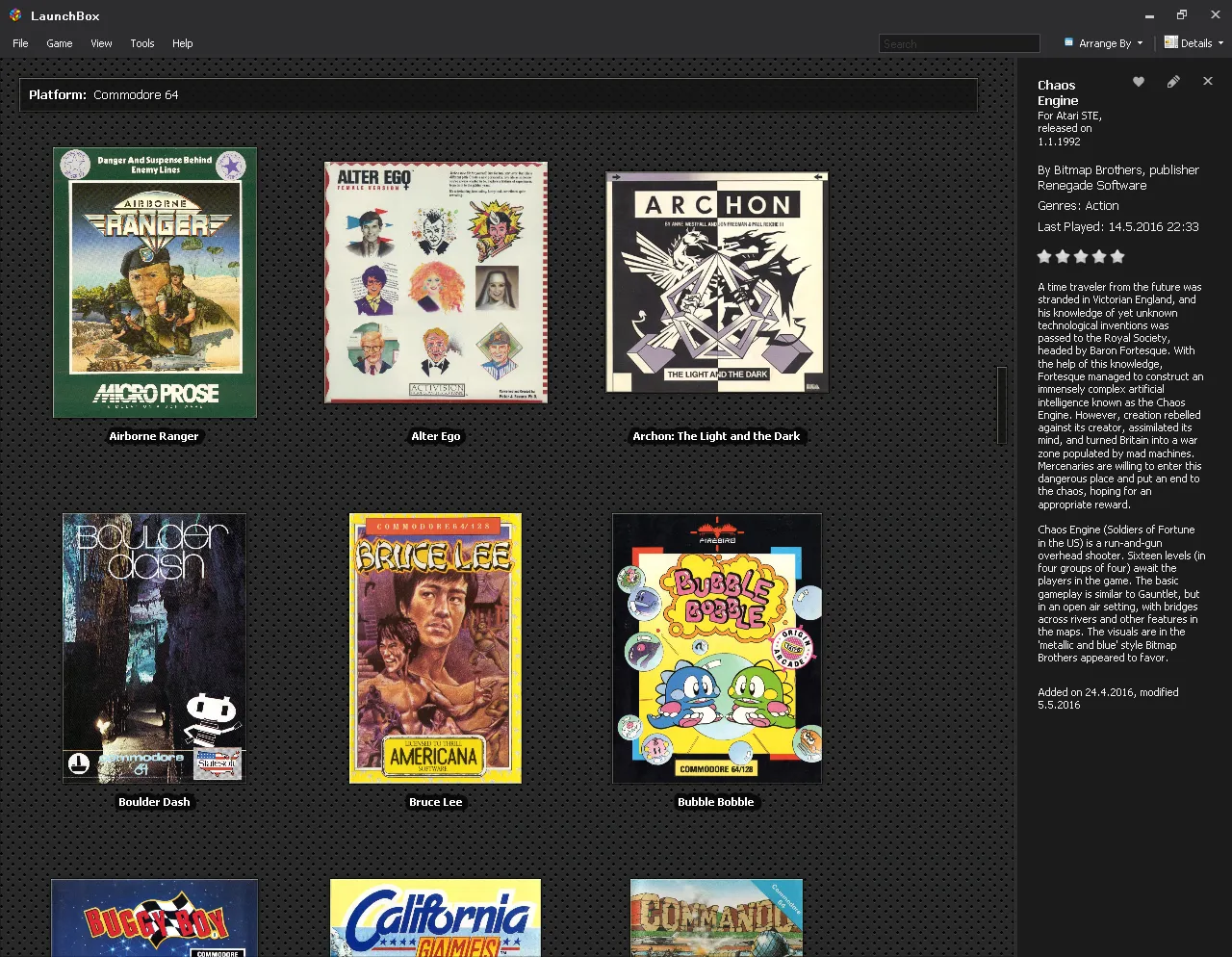
Integrating VICE and LaunchBox is pretty easy. Adjust the settings first, and save them. Then in LaunchBox emulator settings, load this config for all the games. A couple of games come with multiple disks, and I could have been optimized loading these games by inserting more disks to additional drives (if the game supports it), but I did not do this.
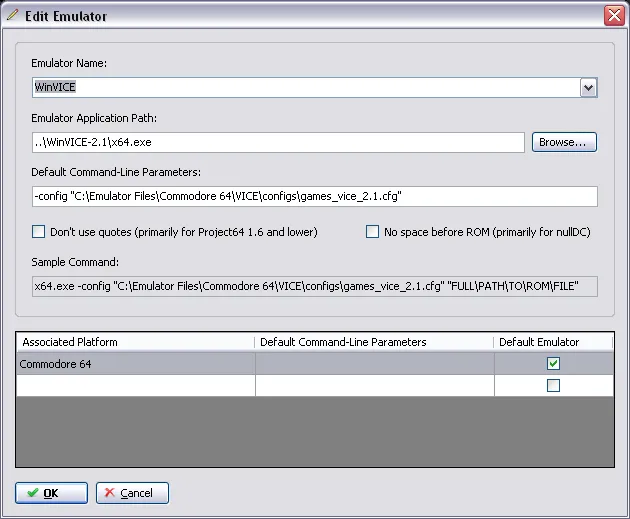
Because of the fullscreen with menubar visible issue mentioned earlier, C64 games are not directly launched in fullscreen – just hit Alt + Enter once the game launch.
