Atari STE [Emulation on Windows series]
![An image for Atari STE [Emulation on Windows series]](/_astro/atari_1040stf.94cebb0c_Z29emcI.jpg)
I never actually owned an Atari ST as a kid, but I used my neighbour’s ST so much that I felt like owning a piece of it myself. Now I naturally have a real Atari ST in my collection, and this is possibly my all time favourite gaming platform.
Just like Amstrad CPC Plus models, enhanced Atari ST should have been released a couple of years earlier to gain real success (and to compete against increasingly popular Amiga lineup).
Emulators
Atari-Wiki Forum has a good list of Atari emulators. My choice of Atari STE emulation:
- Winner: Steem SSE
- “Old school” Windows UI, but it works fine
- Improves already great (but somewhat abandoned) Steem emulator
- Decent disk drive sounds
- Simple scanlines support (every other line not rendered)
- Support SCP-format (SuperCard Pro)
- Open source, but single (committed) developer
- Failed to run Stardust :(
- Also installed: Hatari
- Pretty poor user interface
- Open source and many developers
- Not just ST and STE (e.g. runs Atari Falcon)
- No scanlines
- Runs Stardust just fine
- Honorable mention: SainT
- Written especially for Atari ST demos
- Should come with accurate SC1425 emulation with 3D curved effect, accurate colors and realistic “scanline pattern”
- Launches on my Windows XP, but crashes when trying to access menu
Steem SSE
TOS
All the Atari ST TOS-versions can be downloaded from TAVTANDIL TOS Images collection. STE supporting versions are 1.06, 1.62 and 2.06. Add them to the emulator via TOS-section on Steem SSE Options.
Settings
- Machine
- STE model
- On screen display
- Turn off On Screen Displays icons & indicators
- Sound
- Drive sound ON
- Fullscreen mode
- Scanline Grille ON
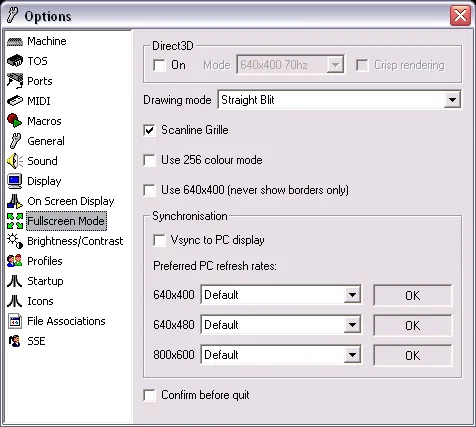
Controllers might need to be configured as well (you may need to assign every direction and button manually).
Support for STX files
To load STX-files (bypassing some disk-based copy protection schemes), Pasti’s DLL needs to be included. The problem with the DLL downloaded from the author’s site is that you will see a dialog that pasti.dll is being used before the emulator and game is launched. This is naturally a bit annoying, so you are better of downloading a “no nag” pasti.dll from Steem SSE site. Just copy the file to the same folder with Steem executable.
Keyboard shortcuts
- F12 – Setting, Toggle fullscreen, Exit, etc.
LaunchBox
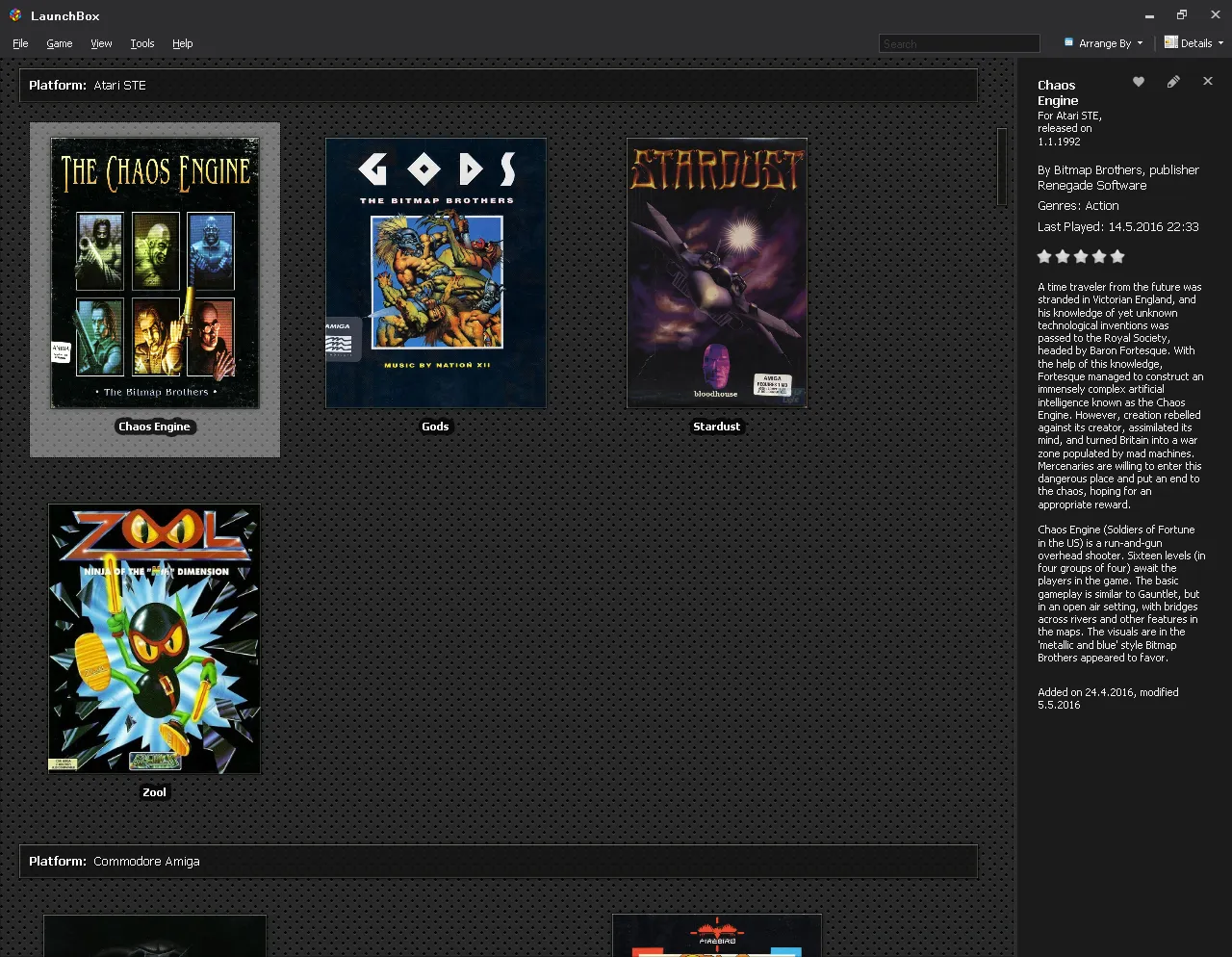
To enjoy less disk swapping, I saved each game settings to a configuration file, and LaunchBox I just point “ROM file” to this config. The /FULLSCREEN option is needed as a command line parameter.
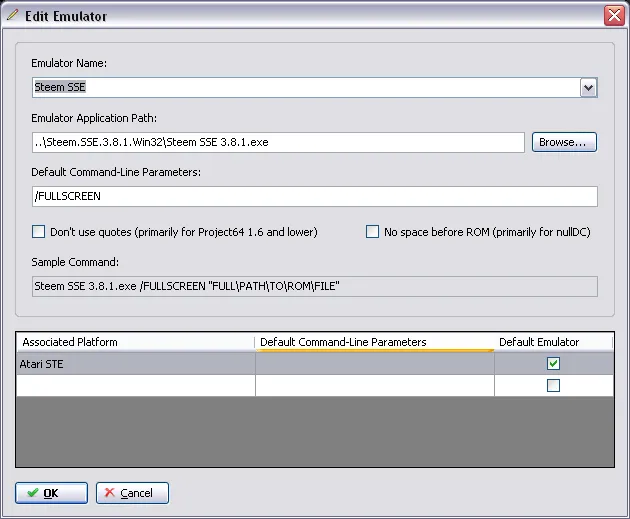
NOTES: To play Startdust, I also had to setup Hatari for LaunchBox. To play Zool, a ”virtual code wheel” needs to be used.
