Atari ST disk images & real floppies
As I wrote earlier, Macintosh floppy image formats are a mess, but things in Atari ST land are much better. I didn’t dig too much information here, as you can find it well documented at Image Formats by info-coach.fr. Shortly, the most popular formats seem to be:
- .ST – The “raw” format without any headers, metadata or compression.
- .MSA – Another “raw” format, but with some header information such as the starting and ending track number on the disk.
- .STX – Format supporting copy protected disks. The .STX files can be used on most emulators and might work on HxC (only the USB version?), but you cannot create floppy disks you could use with a real Atari ST.
Another extension I want to mention here is .SCP because I own SuperCard Pro. This fancy device should be able to make copies of copy-protected disks so that you may be able to burn a playable floppy to be used with a real Atari ST. I haven’t extensively tested this yet, but it looks like it works, but not always.
To make real floppies from unprotected floppy formats, you are again in good hands with your Atari. There are more options available, but these two work for me:
- HxC software, disk image converted to .HFE format, an SD-card and HxC Floppy Emulator from Lotharek connected to Atari ST, and a sector-to-sector disk copier program on ST:
- FastCopy Pro was one the most popular copiers back in time.
- TRACC and other alternatives you can find at the end of FloImg-page linked below
- Windows with a floppy drive, and “Floppy Image & file transfer program” aka FloImg.
For the first option, I connect HxC to the floppy port of Atari ST instead of the usual route of modding the ST internals for HxC. The second option of using FloImg is, however, more convenient, faster and might be better detecting the floppy image geometry needed for a successful copy. A possible advantage using HxC and a real Atari ST floppy drive is that the Atari ST floppy controller is being used and should, in theory, write better disks. In practice, using FastCopy Pro I had problems creating working copies from some demos stored in .MSA format (it could have been an issue with HxC/.HFE conversion), but FloImg usually burned a disk just fine. Currently, I recommend myself using FloImg.
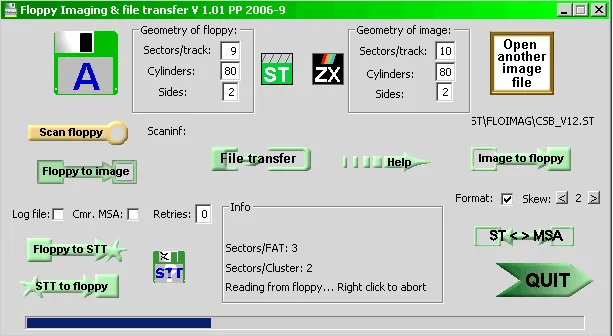
If you need to get stuff from your old Atari ST disks, you could again use both solutions. For HxC approach, you might find these blank disks handy. In practice, FloImg should be able to read your floppy, and you will save some steps and time when generating a .ST image from it. If you need to copy individual files (not just disk images, but e.g. a .PRG executable or your own STOS game you wrote back in a day), you can also use FloImg and the File Transfer option.
For individual files, you also have an interesting option to use an emulator supporting file transfers. With Hatari, configure any Windows/OSX/Linux folder as a hard drive:
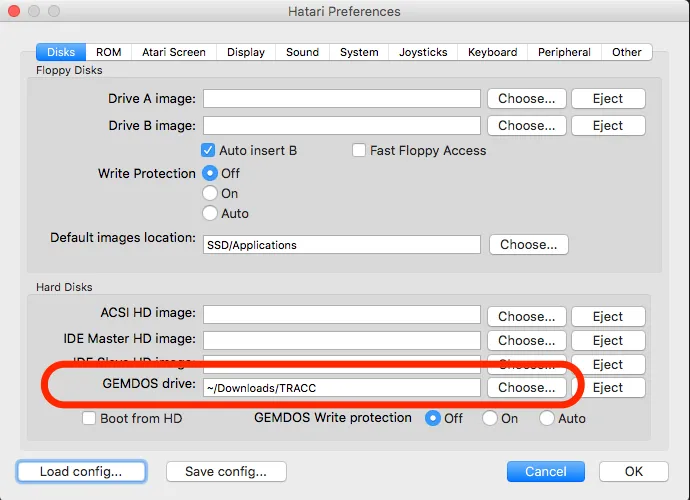
After the hard drive is set up, using Hatari create a blank disk, copy the files and save the .ST image.
