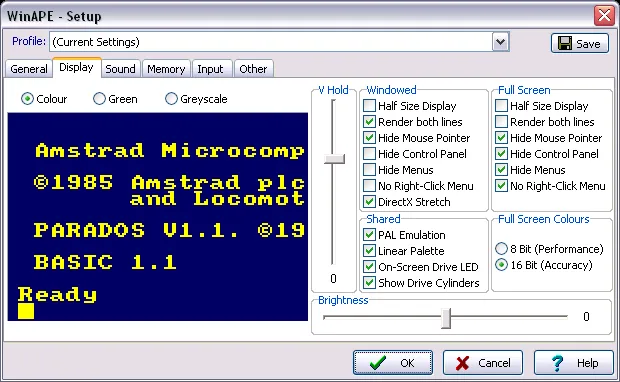Amstrad CPC Plus / GX4000 [Emulation on Windows series]
![An image for Amstrad CPC Plus / GX4000 [Emulation on Windows series]](/_astro/6128plus_es.5f443dc8_Yojb3.jpg)

I have my original Amstrad CPC 464, but I was interested to see how “Plus” games look like. Rick Dangerous 128+ is a great example how awesome machine Plus models would have been if released several years earlier. Amstrad emulators will also get useful when I’ll test my cassette preservations.
Emulators
A definite list of Amstrad CPC emulators is found at CPC-Wiki. My choice of Amstrad Plus emulation:
- Winner: WinApe Settings
- “Old school” Windows UI, but it works fine
- Plus models and GX4000 supported
- Developer more than 20 years, and the guy is planning to do it for at least next 20 to come
- Simple scanlines (every other line not rendered)
- Some scrolling artifacts
- Not open source ;(
- Also installed: JavaCPC Desktop
- Perhaps the most feature rich Amstrad emulator out there (including features such as “automatic game mapping” tool)
- Real monitor emulation with 3D curved screen effect
- Requires Java ;(
- Installing JDK on Windows XP is these days tricky, but possible.
- Honorable mention: Arnold
- Open source and has versions for Mac, Linux, ARM, etc.
- Too buggy on my Windows XP
- New alpha released 2016 (on CPC-Wiki forums), so it has hope become better
WinApe
Settings
A good start point for Plus/GX4000 games is “6128 Plus” settings. Some tweaks I made:
- Render both lines OFF
- Hide Menus (etc.)
Cartridge games
Cartridge games work just great on WinApe, but they are not as well “supported”. There are no command line options for these, and WinApe does not “eject” cartridge between boots so you might be surprised when your disk game was not loaded.
Keyboard shortcuts
- F2 – Change disk
- F10 – Toggle full screen
- F12 – Settings
- Alt + F4 – Exit
LaunchBox
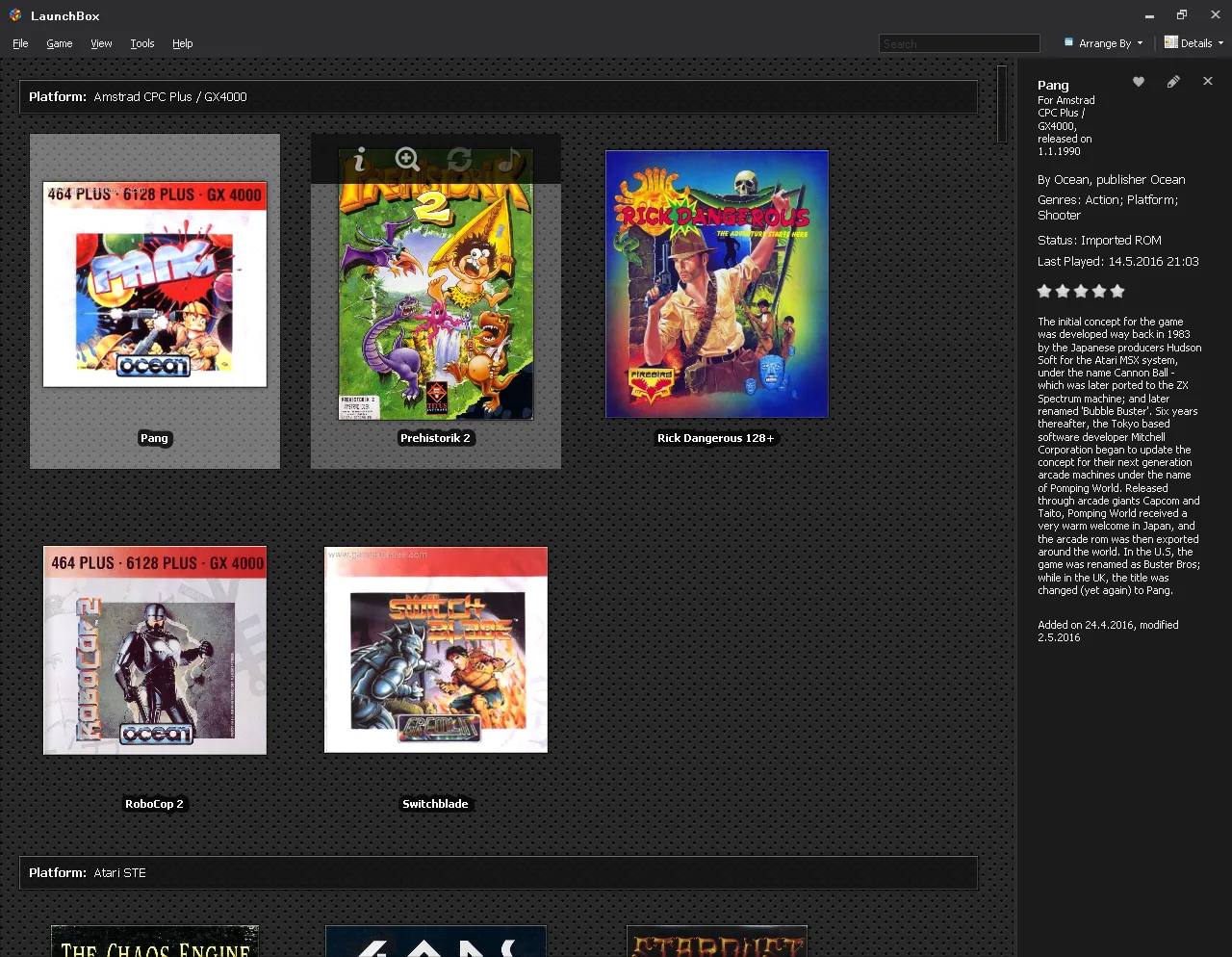
If my emulated games list only had tape/disk titles, launching from LaunchBox would be easy. /A command line option is needed to autostart games.
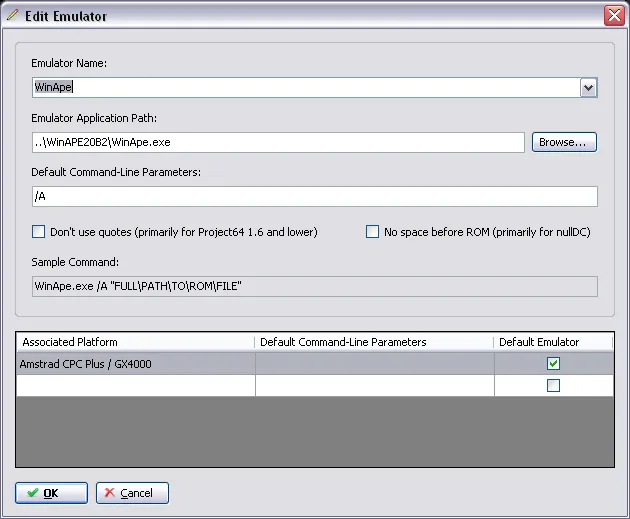
Due to issues with cartridge games on WinApe, and the very lacking command line options, I had to use some trickery. First, I saved a configuration for each game, making sure no cartridge is installed with disk games. Then, using Additional Apps tab, each game is initialized with a batch that copies the config as WinApe default.
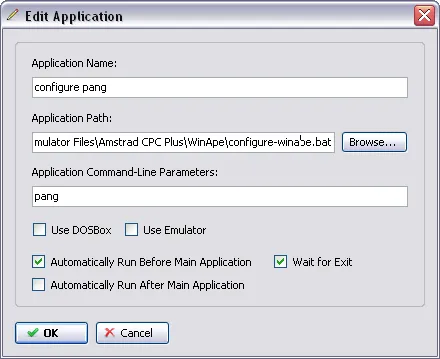
The batch configure-winape.bat looks like this:
@echo off
echo Copying config for %1
copy "C:\\Emulator Files\\Amstrad CPC Plus\\WinApe\\%1-winape.ini" "C:\\Program Files\\WinAPE20B2\\WinAPE.ini"
if \[%2\]==\[\] goto :eof
echo.
echo \*\*\*\*\*\*\*\*\*\*\*\*\*\*\*\*\*\*\*\*\*\*\*\*\*\*\*\*\*\*\*\*\*\*\*\*\*\*\*\*\*\*\*\*\*\*\*\*\*\*\*\*\*\*\*\*\*\*\*\*\*\*\*\*\*\*\*\*\*\*\*\*\*\*\*\*\*\*
echo %2
echo \*\*\*\*\*\*\*\*\*\*\*\*\*\*\*\*\*\*\*\*\*\*\*\*\*\*\*\*\*\*\*\*\*\*\*\*\*\*\*\*\*\*\*\*\*\*\*\*\*\*\*\*\*\*\*\*\*\*\*\*\*\*\*\*\*\*\*\*\*\*\*\*\*\*\*\*\*\*
echo.
pauseIt also supports simple message showing e.g. to remind Robocop 2 should be played with two button controller (e.g. Sega Mega Drive controller of mine) instead of a normal one-button joystick.